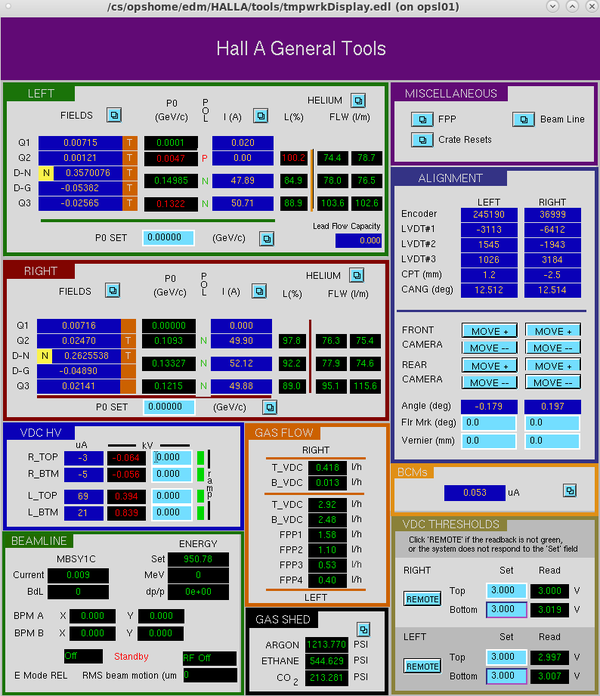Difference between revisions of "HallA Tools"
From PREX Wiki
Jump to navigationJump to search| Line 1: | Line 1: | ||
| + | <span style="color:red">In the process of editing and updating this page. Please contact Juliette Mammei <B>[mailto:crowder@jlab.org?Subject=PREXwiki crowder@jlab.org]</B> with questions or suggestions.</span> | ||
| + | <br><br> | ||
| + | [[Main_Page |<B>PREX Main</B>]]<< [[HOW TOs]] | ||
| + | |||
==How to bring up HAC control window (Hall A Tools), Monticello, and JMenu== | ==How to bring up HAC control window (Hall A Tools), Monticello, and JMenu== | ||
Revision as of 17:03, 12 June 2019
In the process of editing and updating this page. Please contact Juliette Mammei crowder@jlab.org with questions or suggestions.
PREX Main<< HOW TOs
How to bring up HAC control window (Hall A Tools), Monticello, and JMenu
- JMenu
- On hacweb7, click the toolbox in the bottom left corner
- In a terminal type NewTools
- Click the OPS Menu button and select JMenu (it should be the first selection in the list)
- JMenu (HLA)
- OPS Menu -> EDM (HAL) -> JMenu (HLA)
- Hall A Tools
- In JMenu (HLA): Hall A -> Tools Display Or - In JMenu go to the Standalone Menus tab and select HallA In search bar at the top type ' tools display ' select Hall A Counting House Tools Display
To run the tools below, log onto the a-onl or the adaq accounts.
- Hall A Tools - Alternative to above method
- 'hlamain'
- Click the box next to 'Tools'
- Monticello" 'monticello'