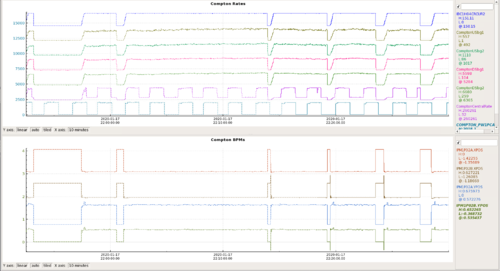Difference between revisions of "Compton DAQ HOWTO"
m |
|||
| Line 171: | Line 171: | ||
And that's it! Rates and position locks are the most critical. Keep a sharp eye out! | And that's it! Rates and position locks are the most critical. Keep a sharp eye out! | ||
| − | [[Category:Control GUIs]][[Category:DAQ]][[Category:HOW TO]] | + | [[Category:Control GUIs]][[Category:DAQ]][[Category:HOW TO]][[Category:Compton]] |
Revision as of 23:15, 15 July 2020
PREX II Version, Electron detector/Counting Mode DAQ
This page is intended for PREX-II/CREX shift crew and instructs the correct usage of the compton DAQ, as well as some troubleshooting procedures.
Things to Check Before Running Compton
Check that the Compton laser table rates (look for ComptonUSbg and ComptonDSbg on the EPICS computer strip charts) are acceptable.
Values will be alarmed and will go off in case of quick spikes. If you don't know what the "acceptable" values are, then ask at the start of your shift.
Compton DAQ CODA
Opening CODA
- Log in to the compton machine with ssh -Y compton@compton (Credentials can be found in the usual place)
- If CODA is not open, then in the ssh terminal, and run kcoda (to be safe) and then startcoda
- The Compton CODA looks almost exactly like the parity DAQ CODA with one extra window: the blue terminal window titled "ROC6." When you start up the Compton CODA if ROC6 keeps spitting out an error called udpSend: write failure then you've done it correctly.
- With the compton CODA opened in the VNC window, first click Platform -> Connect.
- Afterwards click "Configure."
- The final line in the ROC6 window should be an error message saying callbackControl: Do not understand the command: session/control/setSession. If you see this error, then you've done it correctly.
- Then click "Download."
- If you've done it correctly, then ER1, EB6, and ROC6 will all read "downloaded" as a state.
- If ROC6 begins showing errors other than the ones mentioned above, then contact the RC immediately.
IMPORTANT: Before Starting a Compton Production Run
- Check the EPICS plot of the variable "ComptonCentralRate"
- If this rate is exactly zero then the photon detector high voltage is off.
- If a compton expert is present, ask them for permission to turn it on
- If no compton expert is present then call Adam to have them help determine if it is safe to turn on
- VERY IMPORTANT: do not turn on photon detector without authorization from a compton expert.
- If photon detector HV is already on, then it's okay to proceed.
Starting and Stopping a Compton Run
- Once CODA is open, configured, and the ROCs downloaded to, simply click "Start" to start a compton run.
- Comment with the run configuration, and the current status of the beam.
- If possible have all compton runs last approximately 120 minutes. At 120 Hz that means once every other parity run that you start, you should also start a new compton run.
- To stop a compton run, simply click "Stop."
- After stopping each run, follow the steps to analyze it below:
Analyzing Compton Data
The compton has a much simpler and faster analysis procedure than the parity DAQ. To analyze a compton run:
- Open a new terminal window.
- Enter command
gocompton - Enter command
./online.sh -r <run_num>- The script run without any flags will automatically place plot PDFs in the hallaweb comptonPlots directory, but they won't appear on the webpage until the compton shifter later decides which snail they're in.
- Not necessary but if you're curious you can run
./online.sh --helpto learn what the flags are and what they do.
That's it! If you see any errors that indicate replaying did not end successfully, then inform the compton expert on-call.
ROC6 Hard Reboot
The following instructions detail how to restart ROC6 if/when it dies during compton operation:
- In either the vnc or on the compton machine open a Firefox window. Go to the page hareboot4.jlab.org or [follow this link].
- Login with the correct hlauser credentials.
- Go to outlet 8 and do "Immediate off."
- Wait at least 30 seconds
- Select "Immediate On" for outlet 8.
- Check CODA to see if ROC6 is responding.
EXPERTS ONLY
- Enter the command
telnet hatsv5 2005after selecting "Immediate On" to monitor ROC6 startup. - If you see the VXWorks logo in ascii-art pop up, startup is proceeding regularly.
- Exit the environment with "Ctrl+]" and
quit.
IOC hacp Reboot
Have the RC contact the compton laser expert on call. This reboot should be entirely expert-driven.
Troubleshooting Common Problems
A few common problems have occurred when running the compton and should have easy fixes. A few of them are:
"udpSend: write failure" shows up in the ROC6 terminal
- "udpSend: write failure" is actually a good thing, because it means your telnet connection has succeeded, but the ROC recognizes that you have not yet restarted a new run and hasn't initiated the normal protocol with CODA.
- See for reference a Compton DAQ restart that looks bad, but is actually just a CODA session in need of an extra try on the start buttons: https://logbooks.jlab.org/entry/3806858
- Coming from a Compton DAQ crash which was recovered just with kcoda and startcoda: https://logbooks.jlab.org/entry/3806857
CODA is saying something disconnected and is asking me if I want to reset.
- This is a common occurrence. Proceed with the reset. Re-configure and re-download when you're done. If CODA still doesn't behave after that, then run
kcodaandstartcoda(up to five times if necessary) to attempt to recover.
CODA hangs at the end of a run in a "Waiting for..." state indefinitely.
- Reset CODA if the option is available to you. If the reset works, try configuring and downloading again. If that doesn't work, or you cannot reset CODA, then simply run
kcoda(multiple times if necessary) and thenstartcoda.
CODA says it can't communicate with ROC6.
- First attempt a reset. If that fails, click on the blue "ROC6" window. Press enter a few times. If a new line pops up, simply
kcodaandstartcodaagain. If you cannot get a new line on that window then call the RC and instruct them to call Adam Zec and tell them that ROC6 needs a manual power cycle.
The VNC crashed on me!
- First, make sure you can still ssh into the compton computer. If yes, then it's likely just a network hiccup and you can start running again. If you can't, briefly walk over to the compton terminal (the one farthest from the door in the counting house back room) to make sure it's still running. If not, then contact the RC who should then contact a compton expert.
Compton Monitoring
Monitoring a device as sensitive as the compton polarimeter can be a daunting task, but we've done as much as possible to streamline the process for shifters. Monitoring the compton simply means paying occasional attention to our StripCharts on the EPICS computer. The EPICS variables to monitor are in the following table:
| EPICS Name | Variable Explanation | Alarmed? |
|---|---|---|
| IBC1H04CRCUR2 | Hall A Beam Current | |
| ComptonUSbg1 | Upstream background detector 1 | Yes |
| ComptonUSbg2 | Upstream background detector 2 | Yes |
| ComptonDSbg1 | Downstream background detector 1 | Yes |
| ComptonDSbg2 | Downstream background detector 2 | Yes |
| ComptonCentralRate | Photon detector rate | No |
| COMPTON_PW1PCAV_ca | In-cavity laser power | Parity Alarms |
| IPM1P02A.XPOS | BPM 2A x position | No |
| IPM1P02B.XPOS | BPM 2B x position | No |
| IPM1P02A.YPOS | BPM 2A y position | No |
| IPM1P02B.YPOS | BPM 2B y position | No |
Compton Rates
These are simply the rates of background radiation on our laser table. The lower the better, but we can't possibly expect zero. They're set to alarm if they exceed 7 kHz, so if they go off that'll be the primary indicator of a problem. A couple of things:
- The rates will spike when starting a new compton run because the scaler gets cleared. If this happens just clear alarms, it's not a problem. It's perfectly normal behavior.
- The rates will spike during a harp scan along the 1C line. These are normal, alarms from this can be cleared.
Compton Photon Detector
If this rate is exactly zero, that means the photon detector HV is off. If it is off do not turn on the photon detector without first consulting the expert shifter. If necessary, call Adam.
Aside from that the rate should vary in-time with the laser power and beam state. If both are on then the rates should be significantly higher than they would be with either off.
Compton Laser
The laser cavity locks itself on and off automatically for brief intervals. Laser off periods lasting greater than 10 minutes (while taking production) should be cause for concern.
BPMs
The compton has two BPMs on the laser table: IPM1P02A and IPM1P02B. During production both these BPMs should have a steady position lock engaged. If the lock appears to drift, call MCC and ask that the compton lock be re-engaged.
And that's it! Rates and position locks are the most critical. Keep a sharp eye out!