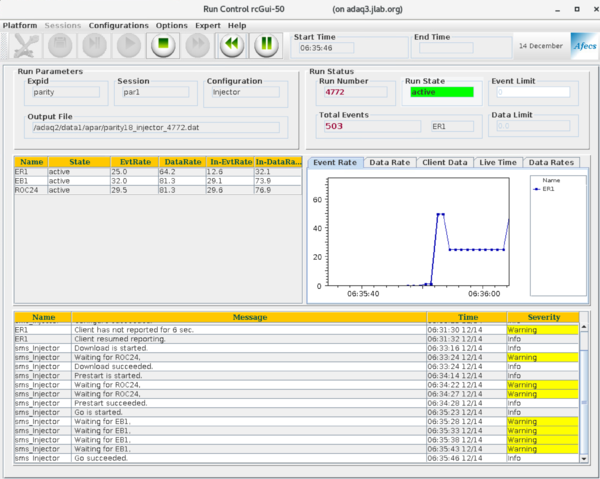Difference between revisions of "CODA"
From PREX Wiki
Jump to navigationJump to search| Line 20: | Line 20: | ||
** In the previous steps, warnings about waiting for a roc can be ignored if it does not take too long to respond (~10s). Do watch for Error messages. ''Those cannot be ignored!'' | ** In the previous steps, warnings about waiting for a roc can be ignored if it does not take too long to respond (~10s). Do watch for Error messages. ''Those cannot be ignored!'' | ||
| − | === Description of the icons | + | === Description of the icons === |
| − | Numbered from the top left of the GUI window: | + | Numbered from the top left of the GUI window (see any of the Figures): |
# '''Configure''' (tools) - this opens a drop-down menu to choose the configuration | # '''Configure''' (tools) - this opens a drop-down menu to choose the configuration | ||
| − | # '''Download''' () - this loads the chosen configuration | + | # '''Download''' (floppy disk) - this loads the chosen configuration |
| − | # '''Prestart''' - this will prepare to start a run | + | # '''Prestart''' () - this will prepare to start a run |
| − | # '''Start''' - this starts a run | + | # '''Start''' (triangle with point to right) - this starts a run |
| − | # '''End''' - this ends a run | + | # '''End''' (square) - this ends a run |
| − | # ''' Fast Forward''' | + | # ''' Fast Forward''' (double-triangle pointing right) (rarely used) |
| − | # ''' Rewind''' | + | # ''' Rewind''' (double-triangle pointing left) (rarely used) |
| − | # ''' Pause ''' | + | # ''' Pause ''' (two vertical bars) - pauses a run (rarely used) |
Revision as of 12:37, 9 June 2019
Starting Parity DAQ CODA
Starting the GUI
- Log in as apar@adaq1
- In a terminal type startcoda
- 4 xterms will appear as well as the main CODA window (see Figure 1)
- CODA will automatically load the last configuration used. If you are ok with this then just go to Platform->Connect
- To change the configuration, choose Configurations->Cool
- Select the desired configuration from the dropdown list (see Figure 2)
- Production running would be PREX
- Once you have loaded a configuration, some of the icons (see descriptions below) will change from grey to green
Starting a run
- After starting the GUI and loading a configuration (see above)
- Prestart (third icon from the top left)
- In the previous steps, warnings about waiting for a roc can be ignored if it does not take too long to respond (~10s). Do watch for Error messages. Those cannot be ignored!
Description of the icons
Numbered from the top left of the GUI window (see any of the Figures):
- Configure (tools) - this opens a drop-down menu to choose the configuration
- Download (floppy disk) - this loads the chosen configuration
- Prestart () - this will prepare to start a run
- Start (triangle with point to right) - this starts a run
- End (square) - this ends a run
- Fast Forward (double-triangle pointing right) (rarely used)
- Rewind (double-triangle pointing left) (rarely used)
- Pause (two vertical bars) - pauses a run (rarely used)
Instructions for shift checklist
- Latest run type (Test, Physics,..)
- Is the auto replay script running (ask the analysis expert)?
- Is the PREX run list (in a white binder) completed? (are we going to do this?)
- Please attach the left/right HV and Scalers Screenshots to the shift report
- Time of beginning of latest run (RHRS)
- Latest run number
- Dead time (%)