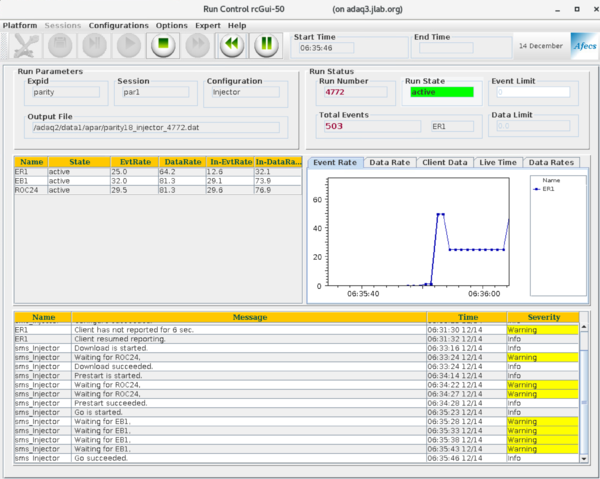CODA
From PREX Wiki
Revision as of 12:21, 8 June 2019 by Juliette Mammei (talk | contribs)
Parity DAQ CODA
- Log in as apar@adaq1
- on the terminal type startcoda: 4 xterms will appear and the main CODA window. CODA will automatically load the last configuration used. If you are ok with this then just go to Platform->Connect
- In general go to Configuration->Cool: Select the desired configuration. It will automatically connect the selected configuration
- Configure (the work tool icon top left)
- Download (second icon top left)
- Prestart (third icon): In the previous steps, warnings about waiting for a roc can be ignored if it does not take too long to respond (~10s). Do watch for Error messages. Those cannot be ignored!
- Start (4th icon)
- End (5th icon)