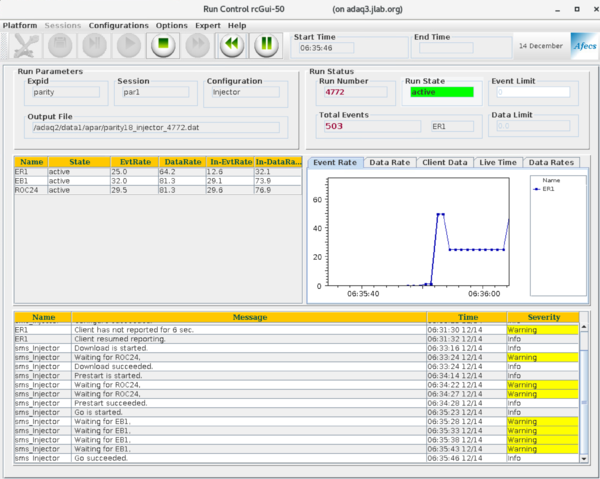CODA
From PREX Wiki
Revision as of 13:00, 9 June 2019 by Juliette Mammei (talk | contribs)
Starting Parity DAQ CODA
Starting the GUI
- Log in as apar@adaq1
- In a terminal type startcoda
- 4 xterms will appear (red, orange, green and yellow) as well as the main CODA window (see Figure 1)
- CODA will automatically load the last configuration used. If you are ok with this then just go to Platform->Connect
- To change the configuration, choose Configurations->Cool
- Select the desired configuration from the dropdown list (see Figure 2)
- Production running would be ALL_PREX
- Once you have loaded a configuration, some of the icons (see descriptions below) will change from grey to green
- Press the configure icon
- Warnings about waiting for a roc can be ignored if it does not take too long to respond (~10s) and things are eventually successful
- Error messages should be taken seriously
- You can try a reset and reconfigure
- If that doesn't work - see DAQ Troubleshooting
- Press the download icon
Starting a run
- After starting the GUI and loading a configuration (see above)
- Press the Prestart icon
- a window will pop up where you can add notes if necessary (not yet implemented for PREX)
- submit or save the notes
- Warnings about waiting for a roc can be ignored if it does not take too long to respond (~10s) and things are eventually successful
- Error messages should be taken seriously!
- You can try a reset and reconfigure
- If that doesn't work - see DAQ Troubleshooting
Description of the icons
Numbered from the top left of the GUI window (see any of the Figures):
- Configure (tools) - this opens a drop-down menu to choose the configuration
- Download (floppy disk) - this loads the chosen configuration to the crates
- Prestart () - this will prepare to start a run
- Start (triangle with point to right) - this starts a run
- End (square) - this ends a run
- Fast Start (double-triangle pointing right) tries to go through all the steps (can be used as long as things aren't changing)
- Reset (double-triangle pointing left) configured, but not downloaded (if you need to change configuration or GUI is wonky)
- Pause (two vertical bars) - pauses a run (rarely used - to quote Paul Nothing good comes of this.)
Instructions for shift checklist
- Latest run type (Test, Physics,..)
- Is the auto replay script running (ask the analysis expert)?
- Is the PREX run list (in a white binder) completed? (are we going to do this?)
- Please attach the left/right HV and Scalers Screenshots to the shift report
- Time of beginning of latest run (RHRS)
- Latest run number
- Dead time (%)