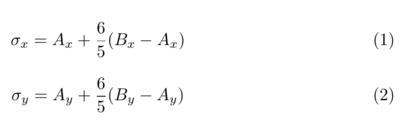Establishing High Current on a Calcium Target
Steps For Re-Establishing after a Down
This page contains instructions for restoring beam on a calcium target for situations where we have been down for an extended time (i.e., 1 shift or longer). Instructions are numbered in order of steps shifters should take in order to safely return to production configuration. Note that not all steps may be applicable given each individual situation, and shifters should either consult with experts or exercise discretion when following this guide.
0. Reclaim DAQ from Hall C
This applies only if Hall C has been running the parity DAQ while we are down. This usually happens if hall C runs for an extended period of time but hall A does not.
- Contact Hall C, ask them to stop the current parity run, and kcoda on the DAQ.
- Once we have confirmed this is done, open CODA on adaq1 in the first workspace.
- Once open look for the PREX Analyzer Control Tool window. You should have controls for the feedback, the realtime analyzer, and for beam modulation. If any one of those does not appear on the window, consult the expert shift worker.
- Enable feedback by clicking "Launch Feedback RunForever"
- Enable our realtime analyzer by clicking "Launch Realtime RunForever"
- Start a run, even if there is no beam or we are not on the calcium target.
- Bear in mind charge feedback will not function until the current in hall A is ramped up to 150 uA. Charge feedback will run in the background but with low or no beam, it will have no effect.
- If you're concerned about charge feedback you can open the feedback log to see if the information is updating. Also in a LivePlot window you could load the configuration CREX/Feedback-Monitor. If charge asymmetry values are changing AND the hall in question is ramped up, charge feedback is working.
1. Harp Scans
MCC should conduct harp scans as part of their normal restoration procedure from any long down. However, if they forget or if you can't find the results follow this procedure:
- Move the target to Carbon-1%.
- Call MCC ask for harp scans on 1H04A and 1H04B, with no raster.
- Observe on the raster scope that raster has disappeared.
- Doing both harp scans will take a few minutes. Keep checking the ELOG or the HALOG for posted results. The results should be in an entry with "Harp Fitter Tool" and the name of the harp in question in the title.
- More experienced shifters can open the Harp Fitter Tool directly from JMenu under System Expert > Harps > Harp Fitter Tool. Open the drop down menu from Harp Selection and choose Hall A > IHA1H04A or IHA104B depending on which you're interested in. The file name will contain the date and time of the scan being fit. If the date and time are current (i.e., after you requested a scan) then you can use these results. Otherwise continue to wait and check the ELOG.
- Once you have harp fits either from the ELOG or the Fitter Tool, look for the "X Sigma" and "Y Sigma" fields near the bottom. Record the values of X and Y for 4A and 4B. Use the following formulae to calculate the projected spot size on target in mm:
- Both σ in x and y should be greater than 0.1 mm when projected on target. If not, call MCC and ask that they re-match our optics to design. Repeat the process as necessary until our spot size is acceptable.
2. Raster Check
Once our spot size is established we need to verify the size of the raster on target. We normally run with a 2 mm x 2 mm raster on target which does not always correspond nicely to MCC's units. Note that the raster settings on the board may not be correct once we do this check especially if the currents in our moller quads have changed since the last production!
- Once target motion is masked, move the target to Carbon Hole.
- While the target is moving, open the Raster desktop on hacweb7, and make sure the raster control screen is open.
- If it's not open, you can open it yourself from JMenu under Beam Setup > Hall A > Magnets > Raster.
- On the high voltage GUIs turn on the S0 and S3 scintillators in both arms.
- Find the HVgui numbered rpi8. Enable voltages on channels L0.0, L0.1, L0.2, L0.3, and L0.4.
- Do the same for the HVgui numbered rpi4. This turns on S0 and S3 in both arms.
- Once the target is finished moving call MCC and ask for 0.3 uA of 4 x 4 rastered beam (use the whiteboard setpoints). Ask that they change the target lock to the carbon hole center position (should also be on whiteboard).
- Ask also that MCC send tune beam first to allow the target lock to establish itself.
- Open the RHRS and LHRS CODAs on adaq1. They should be on the second workspace. These are the CODA windows from adaq2 and adaq3.
- Once the positions are settled and CW is established, begin taking runs on both the RHRS and LHRS CODAs.
- Once both DAQs have >50k events, open two terminal windows, and ssh into a-onl on any of the aonl machines. In one terminal run
spot_L <LHRS run #>, and in the other runspot_R <RHRS run #>.- If either of the spot++ runs fail, just run them a few more times until they succeed.
- Each of the spot++ runs will generate a PDF with plots. At the end of the first page there will be a 2D histogram with the reconstructed raster and target. You should see a rectangular raster with a hole roughly in the center. The hole is the carbon hole which has a 2 mm diameter.
- Visually inspect the plot. Is the hole width and height of the hole roughly half the width and height of the raster? If yes, then proceed. If not, then decide which dimension is too large or too small, and call MCC to adjust the raster setpoints accordingly. Note that the setpoints on the raster control screen are written in MCC's units, and you will have to adjust those to get the raster you want. Stop the current HRS runs and once you confirm the raster is changed, start new ones. Repeat the spot++ analysis, and inspect the raster again.
- Once you have found a raster setting that appears to be 4 mm x 4 mm on target then take the current raster setpoints in MCC units and divide them both by two. These are the new setpoints for the 2 x 2 raster. If you did not need to adjust the raster from its initial setting, then the setpoints can remain unchanged.