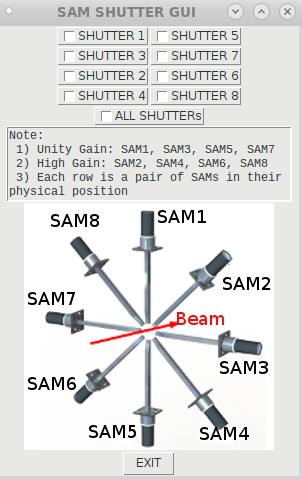Difference between revisions of "SAMs"
From PREX Wiki
Jump to navigationJump to search| Line 23: | Line 23: | ||
* Log in as '''pi@rpi2-prex''' (ask RC or expert for password). | * Log in as '''pi@rpi2-prex''' (ask RC or expert for password). | ||
* cd into '''Shutter''' directory. | * cd into '''Shutter''' directory. | ||
| − | * Run . shutter_gui. | + | * Run ./shutter_gui. |
* A gui will pop up (See image alongside). | * A gui will pop up (See image alongside). | ||
** Checking a box on the left of a shutter name will turn '''ON''' the corresponding shutter while unchecking will turn the shutter '''OFF'''. | ** Checking a box on the left of a shutter name will turn '''ON''' the corresponding shutter while unchecking will turn the shutter '''OFF'''. | ||
Revision as of 10:54, 11 June 2019
In the process of editing and updating this page. Please contact Juliette Mammei crowder@jlab.org with questions or suggestions.
PREX Main<< HOW TOs << Expert Tools << Detectors
For Shift Workers
- Call an expert!
For Experts
The SAMs are small angle monitors to measure the luminosity... They are installed downstream of ...
HV settings
Shutters
Instructions to control shutters, If the SAM SHUTTER GUI is not already in use:
- Log in as pi@rpi2-prex (ask RC or expert for password).
- cd into Shutter directory.
- Run ./shutter_gui.
- A gui will pop up (See image alongside).
- Checking a box on the left of a shutter name will turn ON the corresponding shutter while unchecking will turn the shutter OFF.
- Checking the box for ALL SHUTTERs turns ON all the shutters.
- Make sure to uncheck individual boxes when you are checking ALL SHUTTERs box, otherwise it may not work properly.
- Once EXIT button is clicked all shutters will turn OFF.
Status
At some point this may be
No longer in use