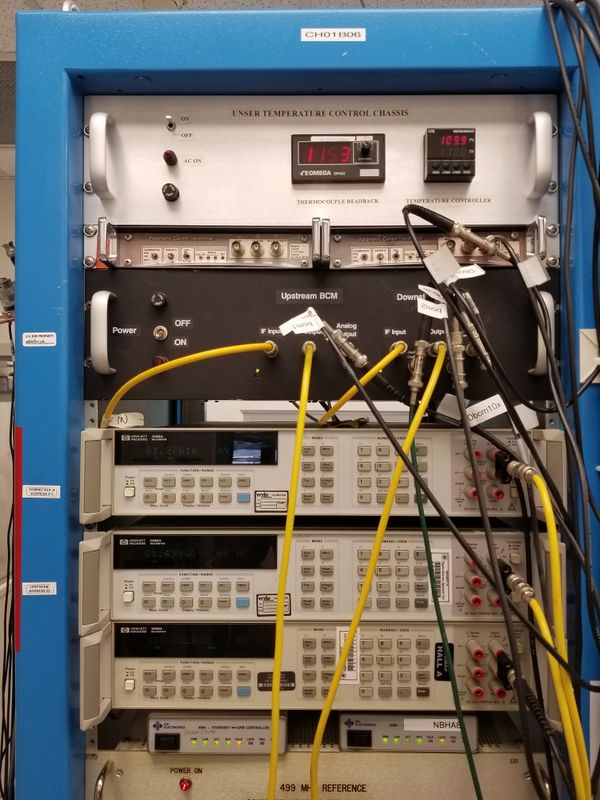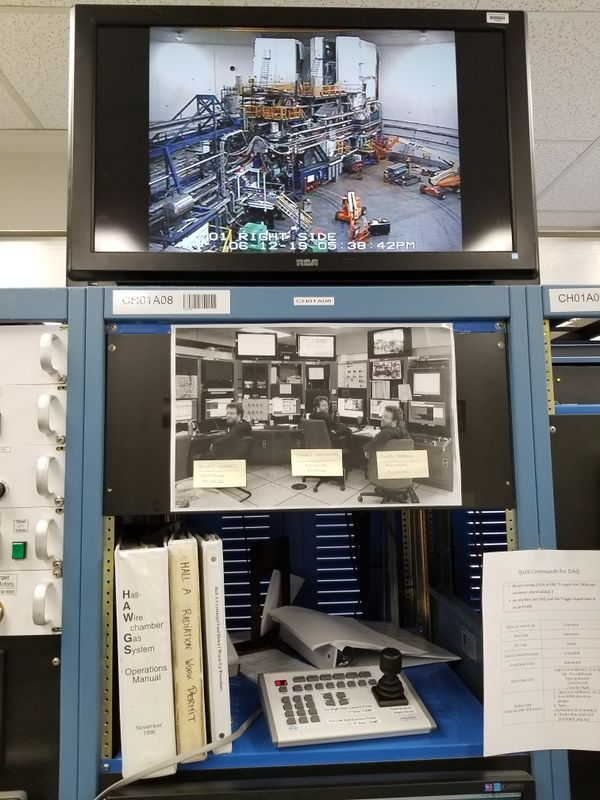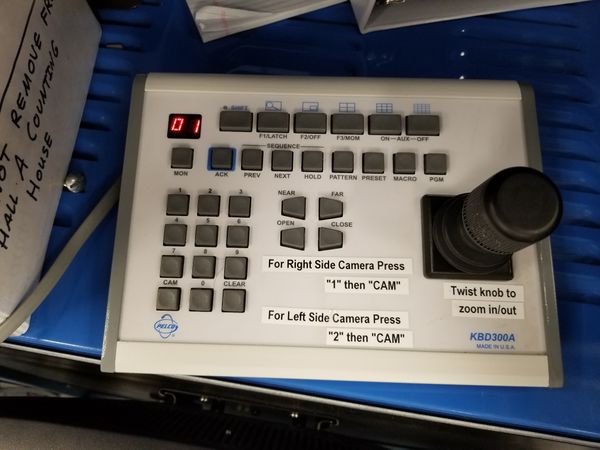Difference between revisions of "Beam and Hall checks"
From PREX Wiki
Jump to navigationJump to search| Line 41: | Line 41: | ||
** when raster is on, something like halog [https://logbooks.jlab.org/entry/3654466 3654466] | ** when raster is on, something like halog [https://logbooks.jlab.org/entry/3654466 3654466] | ||
* Raster size (x:y mm, see log [https://logbooks.jlab.org/entry/3654466 3654466])? | * Raster size (x:y mm, see log [https://logbooks.jlab.org/entry/3654466 3654466])? | ||
| + | ** You can also check with the JMenu -> Hall A Fast Raster screen | ||
* Fast feedback (FFB) on? Yes/No | * Fast feedback (FFB) on? Yes/No | ||
| − | ** | + | ** The easiest check is to look at the FFB information in bottom left corner of Hall A General Tools |
| + | ** An additional way to check whether the FFB is on or off: | ||
*** in a terminal window, type JMenu | *** in a terminal window, type JMenu | ||
*** search for ''"fast"'' | *** search for ''"fast"'' | ||
| − | *** Choose ''"Fast Feedback Control"'' (see Figure 5, which is | + | *** Choose ''"Fast Feedback Control"'' (see Figure 5, which shows the upper left corner when FFB is <b>OFF</b>) |
*** The status is indicated by the button that is depressed (OFF and RUN in the figure) | *** The status is indicated by the button that is depressed (OFF and RUN in the figure) | ||
** FFB should be <b>ON</b> during normal production running! | ** FFB should be <b>ON</b> during normal production running! | ||
Revision as of 20:00, 23 June 2019
In the process of editing and updating this page. Please contact Juliette Mammei crowder@jlab.org with questions or suggestions.
PREX Main<< Information for Shift Takers << Shift Leader << Shift Checklist
Alarm Handler
- Is alarm handler running on hacweb7?
- On hacweb 7, you should see a window in the upper right corner of the screen
- Look first in the "Alarm Handler" desktop to see if it is there
- Check all the windows if not
- If not open, see Alarm Handler
- On hacweb 7, you should see a window in the upper right corner of the screen
- Is the volume up on hacweb7? (both hardware and software)
Beamline
- Beam Energy (MeV) (see Figure 2)
- Beam Current (µA)
- Beam Position Monitor (BPM) X/Y (mm) A
- Beam Position Monitor (BPM) X/Y (mm) E (Called BPM B in Hall A Tools)
- Downstream raster (labelled B or 2, US raster is not in use) on?
- Check the Oscilloscope in Counting House Middle Room: Yes/No
- when raster is off, looks like Figure 3
- when raster is on, something like halog 3654466
- Raster size (x:y mm, see log 3654466)?
- You can also check with the JMenu -> Hall A Fast Raster screen
- Fast feedback (FFB) on? Yes/No
- The easiest check is to look at the FFB information in bottom left corner of Hall A General Tools
- An additional way to check whether the FFB is on or off:
- in a terminal window, type JMenu
- search for "fast"
- Choose "Fast Feedback Control" (see Figure 5, which shows the upper left corner when FFB is OFF)
- The status is indicated by the button that is depressed (OFF and RUN in the figure)
- FFB should be ON during normal production running!
- However, FFB will be paused during beam modulation
- BCM temperature (K) (PV, PS, Thermocouple)
- If these differ by +/-.5 from (110.0, 110.0, 115.0) (Fahrenheit) contact RC and halog
- These temperature readbacks are located in the middle DAQ room, in rack CH0B06 (far left) at the very top (see Figure 4)
- It is important that these temperatures stay stable within 0.5 Fahrenheit or else the BCM current readout will become uncalibrated
- Accelerator Arc Beam Energy NMR locked?
- Go to "Energy Lock GUI" from JMenu -> Applications section -> "Energy Locks"
- Verify if the box locked is ON/OFF
Gasses
- Pressures (see Figure 6)
- Argon pressure (psi)
- Ethane pressure (psi)
- CO2 pressure (psi)
- VESDA System OK? (see Figure 8)
- VESDA is the smoke/fire detection and alarm system
- Check the Hall A VESDA Console on the wall behind the door
Hall/Counting House
- Visual Hall Inspection OK? (see Figure 9)
- Make sure to move the camera around and zoom in (See Figure 10)
- when complete, zoom all the way back out
- Current Target (snapshot)
- Septum current (A) and polarity?
- Upstream/downstream corrector currents (A) ?
Next in checklist >> Parity Checks