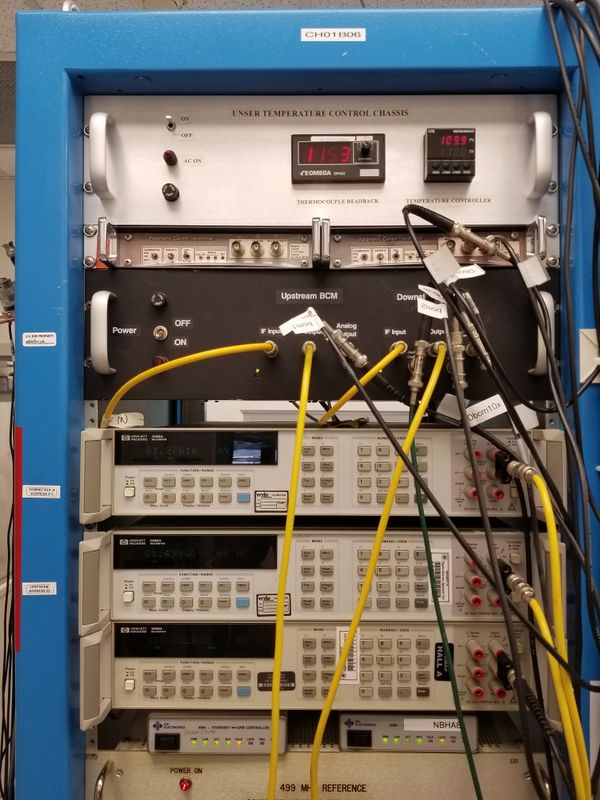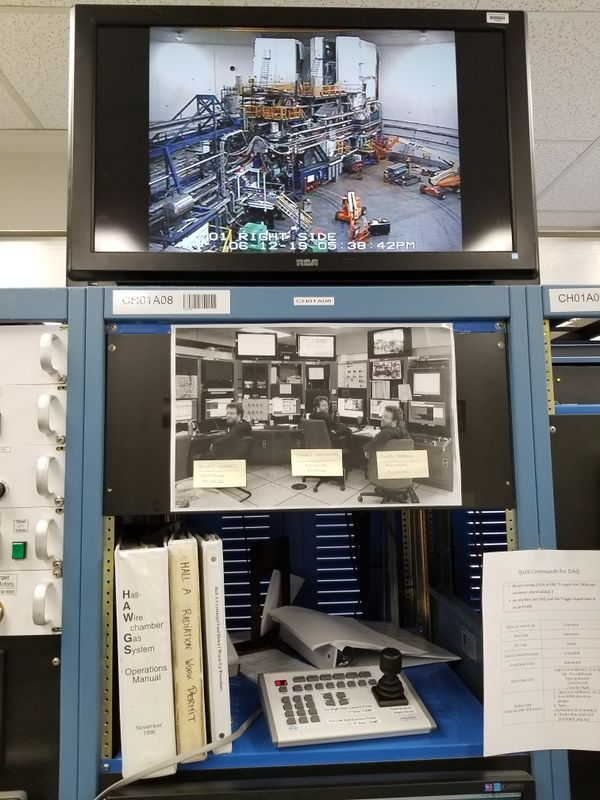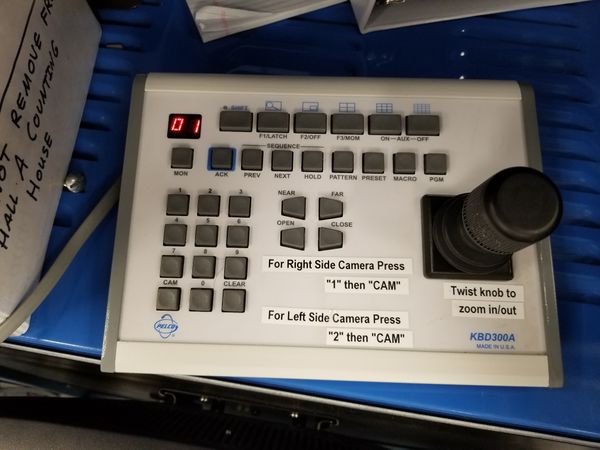Beam and Hall checks
From PREX Wiki
Jump to navigationJump to searchIn the process of editing and updating this page. Please contact Juliette Mammei crowder@jlab.org with questions or suggestions.
PREX Main<< Information for Shift Takers << Shift Leader << Shift Checklist
Alarm Handler
- VESDA System OK? (see Figure 8)
- VESDA is the smoke/fire detection and alarm system
- Check the Hall A VESDA Console on the wall behind the door
- Every light should be green and in the minimum lowest alert setting.
- Is alarm handler running on hacweb7?
- On hacweb 7, you should see a window in the upper right corner of the screen
- Look first in the "Alarm Handler" desktop to see if it is there
- Check all the windows if not
- If not open, see Alarm Handler
- On hacweb 7, you should see a window in the upper right corner of the screen
- Is the volume up on hacweb7? (both hardware and software)
- Go to Alarm Hall A Alarm Handler -> Setup -> Test Beep Sound
Beamline
- Visual Hall Inspection OK? (see Figure 9)
- Make sure to move the camera around and zoom in (See Figure 10)
- when complete, zoom all the way back out
- Beam Energy (MeV) (see Figure 2)
- Beam Current (µA)
- Current Target (45 degree ladder/90 degree ladder)
- See Target GUI on Target computer
- Or JMenu -> Search for Target GUI -> "Hall A Target Lifter" and it has the same information (as well as raster and other useful information)
- Beam Position Monitor (BPM) X/Y (mm) A
- Beam Position Monitor (BPM) X/Y (mm) E (Called BPM B in Hall A Tools)
- Downstream raster (labelled B or 2, US raster is not in use) on?
- Check the Oscilloscope in Counting House Middle Room: Yes/No
- when raster is off, looks like Figure 3
- when raster is on, something like halog 3654466
- Raster size (x vs. y in mm)?
- You can also check with the JMenu -> Hall A Fast Raster screen
- Fast feedback (FFB) on? Yes/No - should be on during Parity Production
- The easiest check is to look at the FFB information in bottom left corner of Hall A General Tools
- An additional way to check whether the FFB is on or off:
- in a terminal window, type JMenu
- search for "fast"
- Choose "Fast Feedback Control" (see Figure 5, which shows the upper left corner when FFB is OFF)
- The status is indicated by the button that is depressed (OFF and RUN in the figure)
- Do not use any of the Hall A Fast Feedback Control menus other than the "Fast Feedback Control" one. The screen should be small and have Hall A and C on it. You should NOT be able to edit any of the parameters.
- FFB should be ON during normal production running!
- However, FFB will be paused during beam modulation
- If BPMs are saturated or for FFB troubleshooting see: FFB troubleshooting
- Is the Beamline Vacuum OK?
- JMenu -> "vacuum hall a shield to target" -> Hall A Shield Wall To Target
- Or pull up stripcharts in LivePlot and monitor them through your shift
- BCM temperature (K) (PV, PS, Thermocouple)
- These temperature readbacks are located in the middle DAQ room, in rack CH0B06 (far left) at the very top (see Figure 4)
- If these differ by +/-.5 from (110.0, 110.0, ~115.0) (Fahrenheit) contact RC and halog
- It is important that these temperatures stay stable within 0.5 Fahrenheit or else the BCM current readout will become uncalibrated (only the two values on the right are critical)
- Accelerator Arc Beam Energy NMR locked?
- JMenu -> Search for "Energy Lock GUI" -> Applications section -> "Energy Locks"
- Verify if the box locked is ON/OFF - should be on during Parity Production
- If the 3 "OR", and "1A" lights are green then the energy is locked. In FFB on mode "2A" will be yellow or red and this is OK, in non-FFB mode it needs to be green too - HALOG 1, 2, 3, 4
- Is BPM 11X (IPM1C11) saturated? It needs to be not saturated during all Parity Quality Beam, or else we cannot take useful data.
- If Fast Feedback is OFF: Check in JMenu -> Search "iocse9" -> Choose Application: SEE BPM Live Display Screen - iocse9 -> Check the many green boxes for IPM1C11 Hi X Sat channel (its a red or green box, Green is good, Red is bad and you should call the RC)
- If Fast Feedback is ON: The above menu will be frozen and not useful, instead check the Online Plots of BPM11 and Event Cut information from Parity Analyzer (should be in the Crucial Systems and Event Cut tabs)
Hall Status
- Are the Compton Background Rates sufficiently low (<30kHz according to Adam)?
- JMenu -> Plots -> MyaPlot -> Right Click and Load a Configuration -> Select PREX in Directories -> Compton Background Rates -> Ok Move to Now
- Units are in Hz
- If you see anything above 30kHz in any of the strip charts, this is bad, and the Compton Expert on shift should be notified
- Is the Compton DAQ running? (It should be during Parity Production)
- Ask the Compton expert on shift
- Is the Compton Photon Detector PMT High Voltage on? (It should be during Parity Production)
- On the HV computer go to workspace 3. There should be a HV GUI there labeled hatsv5:2003.
- Naviagte to Slot 12 and look at channel L4.11. It should be set to -1569 V and turned on.
- If either it is not turned on and we are in production, or the voltage is lower (as in more negative) than -1612 V, contact Adam immediately.
- Is the Moller Polarimeter within operational temperature limits? See Figure 11 for reference or Simona's elog entry
- The screen can be obt ained through: NewTools -> JMenu -> "Moller Polarimeter Temperature Monitor" -> Hall A Moller Temperature
- The optimal points are: Cryocooler (T1) ~ 3K, Magnet (T2) ~3K, Magnet Lead #1 ~40K, Magnet Lead #2 ~ 40K
- If something happens for the Moller Polarimeter, Call Simona
- Septum current (A) and polarity? Matches whiteboard set-point?
- Big Bite: JMenu -> Search for Big Bite Septum or Hall A Septum
- HES: Hall A Tools GUI, find the HES Dipole button in the top right section
- Before adjusting septum please read and sign the septum OSP document (in the yellow OSP folder)
Gasses
- Pressures (see Figure 6)
- Argon pressure (psi)
- Ethane pressure (psi)
- CO2 pressure (psi)
Next in checklist >> Parity Checks